1. Customizing the state
Tap the “Settings” button on the bottom right of the toolbar. Then tap the “States” button.
2. To change the status setting
Select the state you want to change and move to the edit screen.
Change the name of the state
Edit the name.
To change the icon image
If you choose a pre-made icon, tap the “Select From Defaults” option. If you want to design your own icons, please see the following article.
- Freedom The freedom to design new state and tag icons
Change the color of the icon
You can pick any of the available colors for each state.
To create a new state, tap the "+" button tap. If you want to delete or change the order status, tap the “Delete and Change Order” button.
4. Shortcut to customize a state
Press and hold state tab to customize a state.
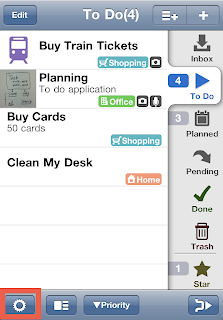















No comments:
Post a Comment