1. Organizing contacts into groups
Contacts can be quickly added to a group using "drag and drop". Press and hold the contact you want to move (0.5 seconds). Drag the contact to a tab on the right, then release.
Contacts are added to the group. The group is added to the bottom of the contact label and you can see the number of members on the group tab.
2. Organizing multiple contacts at once
You can move several contacts at once using the edit mode. First tap the "Edit" button on the top left. This opens a check box by the contact names. Check all the contacts you want to organize.
"Drag and drop" any of the checked contacts.
All of the checked contacts will be added to the group. Tap "Done" to exit edit mode.
3. Removing a contact from a group
To delete a contact from a group, "drag and drop" it to the same group again.
To delete a contact from a group, "drag and drop" it to the same group again.
When you drag a contact to "Unclassified," the contact will be removed from all groups at once.
You can also delete multiple contacts at once using the "Edit" button.
Related article
- Getting Started (1) Creating a group
- Getting Started (2) Organizing your contacts
- Getting Started (3) Sending an e-mail

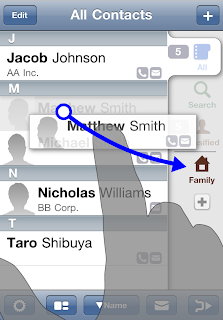












No comments:
Post a Comment